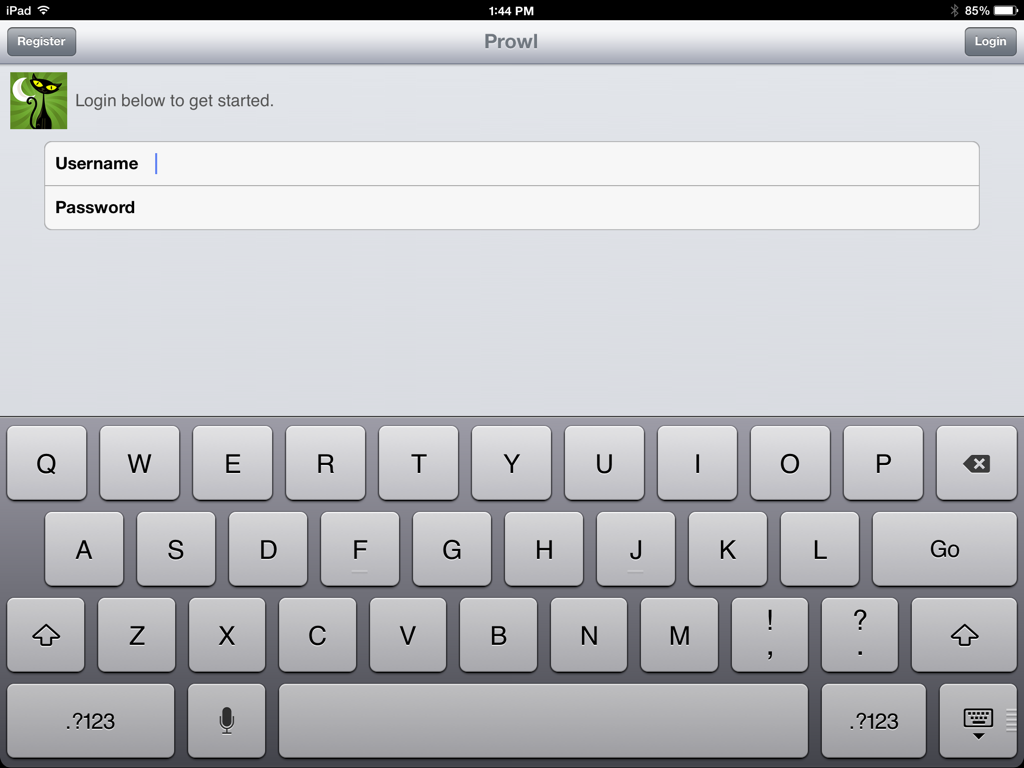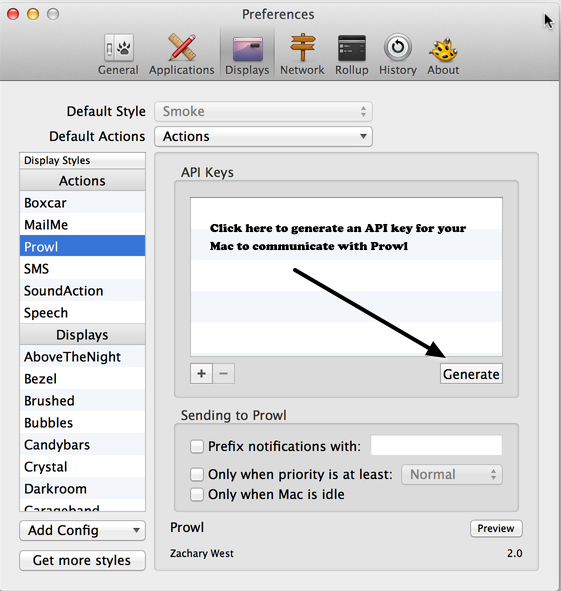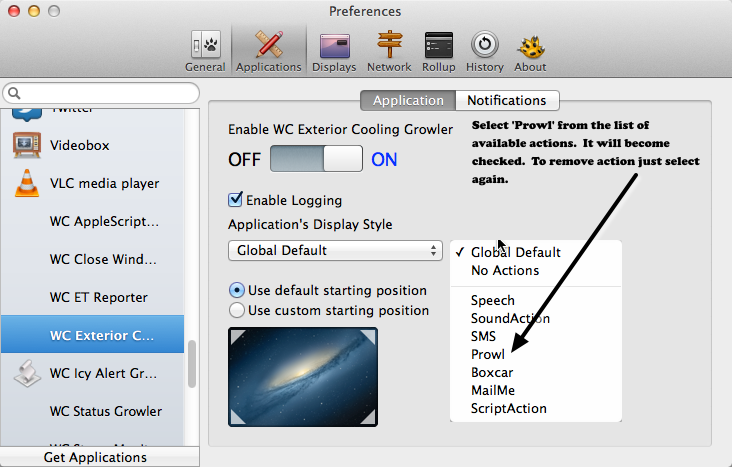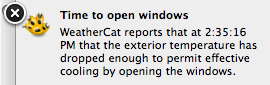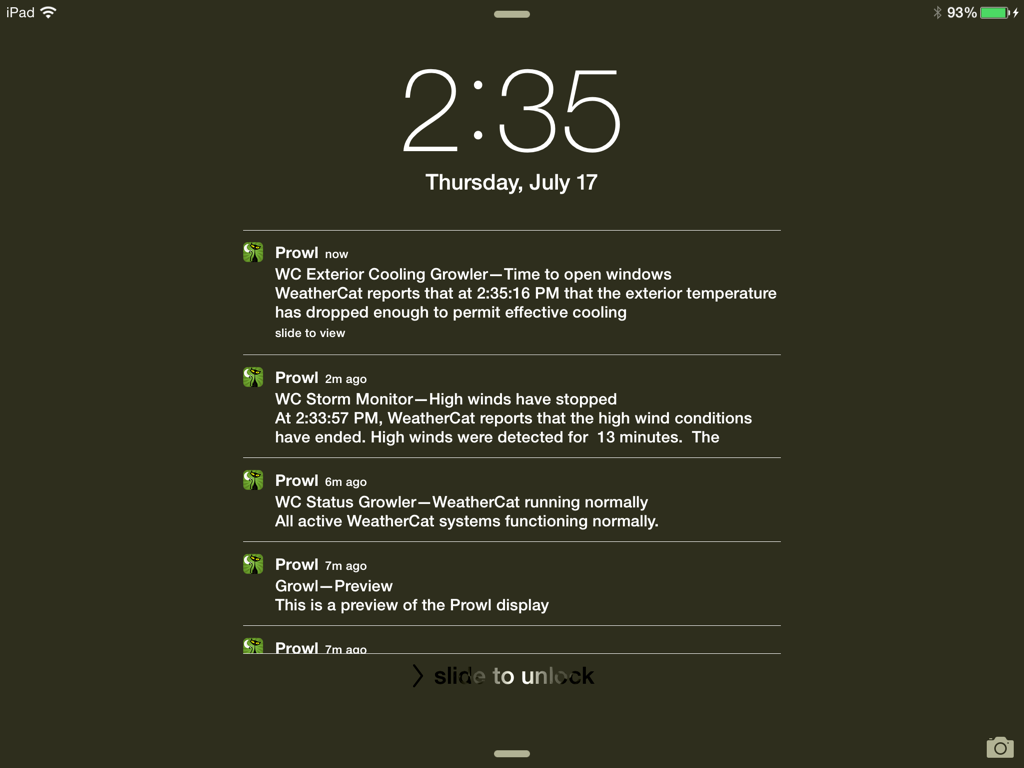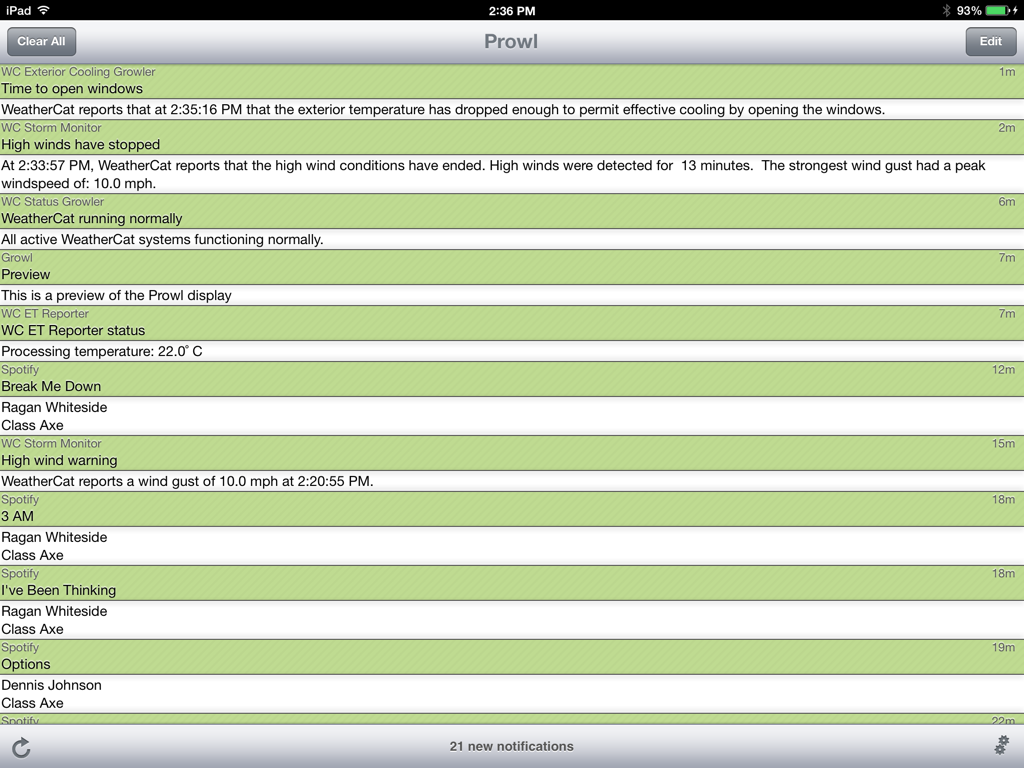Forwarding Growl notifications to an iOS device using Prowl
The Growl notifications generated by the WeatherCat Scripts could be useful even when one is away from one's weather station. As Apple iOS devices become more common, integrating Mac and iOS devices has become more commonplace. The Prowl iOS client for Growl is one way to get any Growl notifications pushed to your iOS device. There are alternatives to Prowl such as Box Car and the process of configuring Growl to work these other services is similar. This tutorial provides the basic steps to have Growl notifications forwarded to your iOS device.
Contents |
Creating an account to link your iOS device and Mac.
Obviously, there needs to be some way to create a link between your Mac and your iOS device. To do this, you will need to create an account on the Prowl website:
Click on the register link and create an account as you would for any other service with the usual caveats about login and password security. Keep the login and password handy as you shall need it on both your Mac and iOS device to pair the two.
Installing and configuring Prowl
Prowl is a paid application, but the cost is nominal. Purchase and install Prowl by whatever manner you are accustomed to. You can then launch it and login to the Prowl account you created above. The login screen will appear like this:
At some point during the installation process, you will be asked if you want to permit Prowl to receive push notifications to which you must obviously agree for this process to work. Once all this is completed, Prowl will now be ready to receive notifications.
Configuring Growl to forward notifications to Prowl
The easiest way to link Growl to Prowl requires running the latest (paid) version of Growl. You can download it from the Mac App Store again for a nominal fee:
If you haven't already installed it, do that first. Once you have Growl up and running you must set up an API key so that Growl can communicate with Prowl. To do this go to Displays tab of the Growl preferences and select Prowl as the action. That will bring up the following display:
When you click on the Generate button you'll be asked once more to enter the login and password you created for the ProwlApp.com website. Now it is possible to forward notifications from your Mac to your iOS device.
Configuring particular notifications to forward to your iOS device
It is possible to forward all your Growl notifications to your iOS device. However, this will drown your iOS device in all sorts of Mac specific notifications. The best policy is to choose particular notifications that you are likely to be concerned with while you are away from home. For example, you may want to push the notifications of the AppleScript: WC Storm Monitor to alert you of severe weather while you are away. For simplicity of testing, this tutorial will use WC Exterior Cooling Growler AppleScript. While this isn't a notification you are likely to keep pushing to your iOS device, it is useful for testing. To enable Prowl notifications go to the Applications pane of the Growl configuration page. Select for this exercise WC Exterior Cooling Growler and you will see the following display:
When you click on the pop-up menu, you'll be given a list of possible actions that you can add to your Growl notifications already appearing on your Mac:
If you select Prowl it will become checked. Should you change your mind and not want these notifications pushed to your iOS device, you can remove it by selecting Prowl a second time to "de-select" it.
Practically speaking it may be more useful to only push some notifications rather than all the notifications of a given application. This can also be done. As an example, here is the notifications available to be pushed for the AppleScript WC Storm Monitor:
The process of enabling Prowl pushing is analogous. Before plunging into anything more elaborate, first test that everything is working properly.
Manually launch (double-click) the AppleScript WC Exterior Cooling Growler. This should produce a Growl notification on your Mac which looks something like this:
If all is working you should see the same notification on you iOS device:
If you open Prowl on your iOS device you should this notification as well:
Conclusion
If you are a frequent user of iOS devices, Prowl could be a very convenient way for your to get notifications of weather events that you have WeatherCat configured to report on using the WeatherCat Scripts. If you are using other push notifications services that are supported by Growl, you may use those services as well.