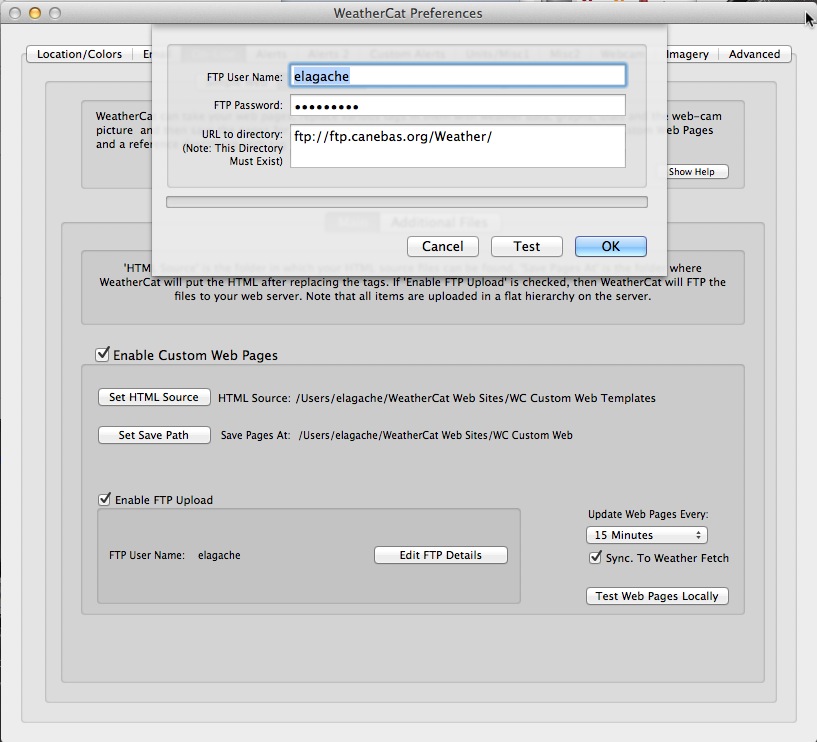Troubleshooting FTP connection problems
From WeatherCat Wiki (Mahler)
(Difference between revisions)
(Correcting some poor grammar and language) |
(Added a screenshot of the FTP preference pane to avoid any confusion.) |
||
| Line 10: | Line 10: | ||
# Web hosting providers may have different conventions about how to access your site via ftp. If you own the domain <tt>example.com</tt>, you may be able to use that address to upload. Others may require you to put the prefix <tt>ftp</tt> in order to access the site via FTP like this: <tt>ftp.example.com</tt> | # Web hosting providers may have different conventions about how to access your site via ftp. If you own the domain <tt>example.com</tt>, you may be able to use that address to upload. Others may require you to put the prefix <tt>ftp</tt> in order to access the site via FTP like this: <tt>ftp.example.com</tt> | ||
# Even if your files appear to be at the "root directory" when users visit your website, you may be required to provide a file path in order to reach the directory on the server where your files are actually stored on the server's file-system. This is common on a "traditional" UNIX file server. On such machines a common FTP command that WeatherCat would use is something like this: <pre>ftp://ftp.example.com/public_html</pre> | # Even if your files appear to be at the "root directory" when users visit your website, you may be required to provide a file path in order to reach the directory on the server where your files are actually stored on the server's file-system. This is common on a "traditional" UNIX file server. On such machines a common FTP command that WeatherCat would use is something like this: <pre>ftp://ftp.example.com/public_html</pre> | ||
| + | |||
| + | The completed FTP preference pane for WeatherCat looks like this: | ||
| + | |||
| + | [[File:WeatherCat FTP preferences 2014-04-30.jpg]] | ||
Whenever possible, try to obtain clear instructions from your web hosting provider to avoid unnecessary difficulty when configuring WeatherCat. | Whenever possible, try to obtain clear instructions from your web hosting provider to avoid unnecessary difficulty when configuring WeatherCat. | ||
Latest revision as of 21:54, 30 April 2014
FTP is a comparatively ancient technology by Internet standards and therefore has been "made over" more than once. As a result, it is possible to have problems resulting from different standards used to access FTP.
If you are having problems uploading file using WeatherCat, first consult the WeatherCat User Manual looking carefully at the examples provided. The relevant manual section is:
- WEATHERCAT PREFERENCES -> Custom Web - Main -> Enable FTP Upload
If you continue to have difficulties, check to see if your problem isn't related to one of the following quirks of the FTP protocol:
- WeatherCat expects an FTP address as a URL (Universal Resource Locator.) Many programs will accept an FTP destination as simply an Internet name like this: ftp.example.com, WeatherCat requires the ftp prefix required by URL conventions like this:
ftp://ftp.example.com
- Web hosting providers may have different conventions about how to access your site via ftp. If you own the domain example.com, you may be able to use that address to upload. Others may require you to put the prefix ftp in order to access the site via FTP like this: ftp.example.com
- Even if your files appear to be at the "root directory" when users visit your website, you may be required to provide a file path in order to reach the directory on the server where your files are actually stored on the server's file-system. This is common on a "traditional" UNIX file server. On such machines a common FTP command that WeatherCat would use is something like this:
ftp://ftp.example.com/public_html
The completed FTP preference pane for WeatherCat looks like this:
Whenever possible, try to obtain clear instructions from your web hosting provider to avoid unnecessary difficulty when configuring WeatherCat.